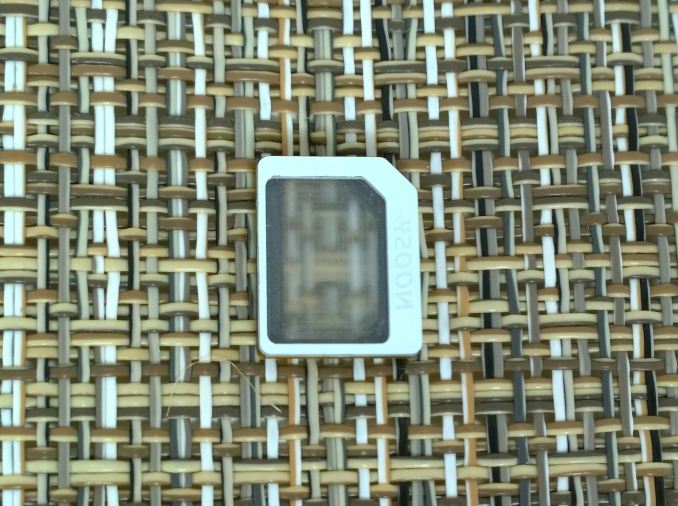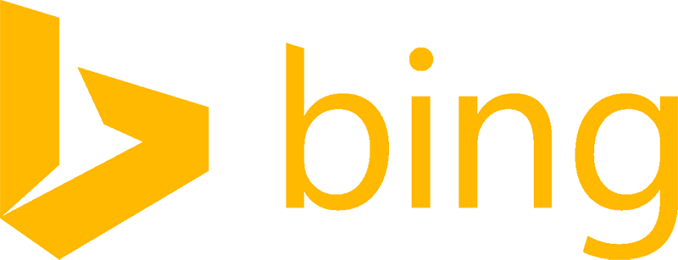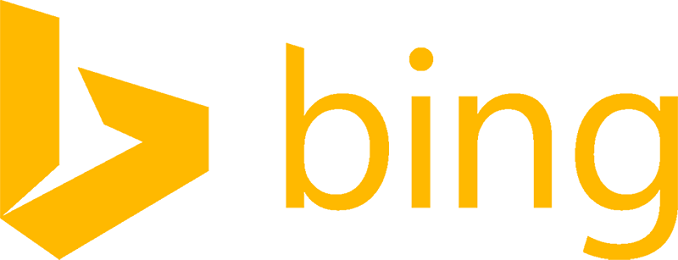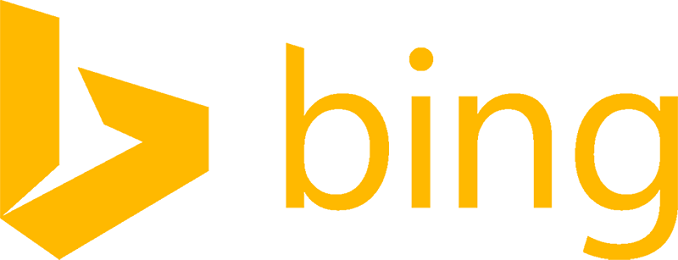
Traditionally, Microsoft has been a dominant force in the computing landscape, and with that domination it has cultured partnerships with many companies to have them build PCs based on Windows. Practically every computing device sold came pre-installed with the current version of Microsoft’s operating system, with the price of the OS factored into the overall cost of the device being sold. People wanted PCs, and those PCs were running Windows, so the partnership flourished. The only real competition came from Apple, but Apple was not interested in the tight margins created by the stiff competition for the lower cost PC, and Windows was left to monopolize the market.
Several major changes occurred over the course of the last several years which have certainly impacted overall Windows license sales – the meteoric rise of Android being the most powerful one, but another major shift was Microsoft changing its position as a seller of software to that of a hardware maker, directly competing with its long established partners. Microsoft of course had one major advantage over its partners in that it didn’t need to factor the cost of Windows into the Bill of Materials (BOM). This has certainly been a factor in the recent move by every single OEM which traditionally focused on Windows devices to broaden their efforts and begin providing devices based on competing operating systems – namely Android and Chrome OS.
Both Android and Chrome OS are free, which means a lower BOM, and inevitably a lower device MSRP.
|
Low cost computers |
|
Chrome OS (Base Config) |
Acer C720 |
Samsung Chromebook 2 |
HP Chromebook 11 |
ASUS Chromebox |
|
Form Factor |
11.6″ Laptop |
11.6″ Laptop |
11.6″ Laptop |
UCFF Desktop |
|
CPU |
Celeron 2955U |
Exynos 5 Octa 5420 |
Exynos 5250 Dual |
Celeron 2955U |
|
Memory |
2 GB |
2 GB |
2 GB |
2 GB |
|
Storage |
16 GB |
16 GB |
16 GB |
16 GB |
|
Price |
$199 |
$319 |
$279 |
$179 |
|
Android (Base Config) |
Dell Venue 7 |
Samsung Galaxy Tab 4 |
Lenovo Yoga |
Google Nexus 10 |
|
Form Factor |
7″ Tablet |
7″ Tablet |
10.1″ Tablet |
10.1″ Tablet |
|
CPU |
Atom Z2560 |
Snapdragon 400 quad-core |
MediaTek MT8389 |
Samsung Exynos 5 Dual |
|
Memory |
2 GB |
1.5 GB |
1 GB |
2 GB |
|
Storage |
16 GB |
8 GB |
16 GB |
16 GB |
|
Price |
$150 |
$199 |
$275 |
$399 |
|
Windows 8.1 Devices |
Dell Venue 8 Pro |
ASUS T100 |
Acer Aspire V5 |
HP 110-220z |
|
Form Factor |
8″ Tablet |
10.1″ Tablet/Laptop |
11.6″ Laptop |
Tower Desktop |
|
CPU |
Atom Z3740 |
Atom Z3740 |
A4-1250 |
Kabini E1-2500 |
|
Memory |
2 GB |
2 GB |
4 GB |
2 GB |
|
Storage |
32 GB |
32 GB |
500 GB (Hard Disk) |
500 GB (Hard Disk) |
|
Price |
$299 |
$349 |
$329 |
$299 |
This is certainly not the first time Windows has had to compete against a free operating system. Linux, while powerful, has struggled to gain any traction in the consumer OS space, but briefly with the beginnings of netbooks Linux was installed as the OS. Microsoft quickly countered that with a lower cost version of Windows XP for devices categorized as netbooks, which quickly dominated that market as well.
But this time is not like the rise of netbooks. Android is a powerful platform, with a multitude of apps available, meaning people actively seek it out, rather than settle on what came with the netbook. Chrome OS too, while certainly more limited in scope than Windows, is a polished OS which is being constantly updated. Many people who simply require a device to go online, and maybe perform some basic tasks, don’t need or want the complexity of Windows. Also, the low system requirements for both Android and Chome OS, as well as the free nature of the operating systems has allowed OEMs to manufacture devices for less, and therefore sell them for less than a comparable PC. Lower prices obviously drive sales, and it’s worked.
At Microsoft’s developer conference BUILD, a new update to Windows 8.1 was announced. One of the goals was to lower the BOM for Windows devices by reducing the required memory to 1 GB, and reducing the required storage to 16 GB. Also, it was announced that Windows (including Windows Phone) would be free for all devices with a screen size of less than 9”. Clearly the goal was to compete directly with the low cost Android devices that were becoming ubiquitous in the market. Today it was discussed on the Windows Experience Blog that a new OEM only Stock-Keeping Unit (SKU) of Windows would be available called Windows 8.1 with Bing.
Now, before you get concerned with the name, it won’t be marketed to end users as Windows 8.1 with Bing – it’s just the name of the SKU. The only change between this SKU and the standard Core SKU of Windows 8.1 is that Bing must be the default search engine in Internet Explorer. End users can of course still change the default search engine to whatever they like, so really the only change here is a requirement on OEMs for initial setup.
But how were the system requirements lowered?
To get to 1 GB of memory space as a minimum, the app store frameworks were refined, and the process lifetime manager is more aggressively suspending apps, as opposed to killing them. This is tweaking existing processes to make them more efficient, but the bigger story is how the storage requirement was dropped from 32 GB to 16 GB. The answer here is an entirely new way to run Windows directly off of a compressed WIM file, in a system known as WIMBoot.
Previous to Windows 8.1 Update, an installation of Windows actually included two copies of Windows – one compressed version for recovery, and once again in the uncompressed form which is the files Windows runs on. Clearly this isn’t the most efficient way to run a system with a limited amount of storage, and one of the first tips for anyone with a 32 GB Windows device is to move the recovery image from the internal storage to an external USB drive. A standard Windows partition layout would have looked like this:

With new devices based on 8.1 Update, Microsoft has taken the opposite approach with WIMBoot – rather than remove the recovery partition, remove the uncompressed files and run directly off of the image file. In the place of the uncompressed files are a set of pointer files which point back to the compressed install file called install.wim. Also included are the Windows RE recovery tools, stored as winre.wim, and an OEM specific custom.wim file. This leaves a partition layout of this:

The custom.wim file allows an OEM to quickly update images, by just replacing the custom.wim file. This file is for final customizations such as Windows updates, build-to order apps and drivers, and other requirements of the OEM.
If an end user does a refresh on their device, the pointer files for the install.wim and custom.wim file are reset, making this a much faster operation than before.
The end result is a significant reduction in the amount of space Windows requires.
WIMBoot is available for all versions of Windows – x86, x64, and ARM, but it does require UEFI as well as solid state drives or eMMC. Traditional hard drives, or hybrid drives, are not supported likely due to performance.
It’s unclear if there is any performance loss or gain from running on the WIM file rather than uncompressed files, but it’s certainly something I’d like to test. If the performance hit is small, it would be surprising if WIMBoot doesn’t expand past the low cost devices to cover the entire range.
With these changes, Microsoft is hoping to kickstart a resurgence of Windows devices at the low end of the market. With the lower BOM, OEMs should be able to be price competitive with Android and Chrome OS now, but with a Windows experience.